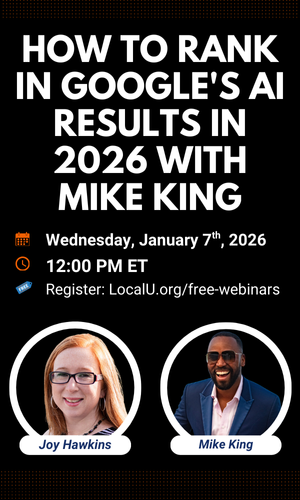TriciaClements
Member
- Joined
- Jan 3, 2020
- Messages
- 134
- Reaction score
- 29
I am trying to claim a SAB and when I go to it on the Map, "Claim this listing" or "manage this Listing" are not available and when I try going to the GMB dashboard to add it, it's not coming up as an option and it trying to create a new listing. How do I find this option for this GMB Profile?
Backstory:
Backstory:
- There were 2 businesses operating with the same name (different owners). Last month Biz 1 bought out Biz 2.
- Previous owner for Biz 2 claimed their account a while ago, but they're not technical and I don't know what email they used to claim it.
- I want to see what email they claimed it with and then have them remove it from their dashboard and then have Google remove it as a duplicate. We don't want to get any content or reviews transferred.
- I'm concerned about getting the current listing for Biz 1 suspended as a duplicate because of how slow Google is with support right now and was hoping to get Biz 2 to be unclaimed and then simply have Google remove it as a duplicate.