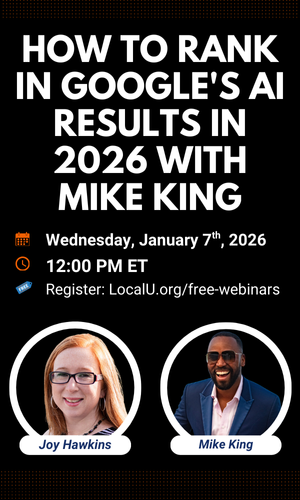Navigation
Install the app
How to install the app on iOS
Follow along with the video below to see how to install our site as a web app on your home screen.
Note: this_feature_currently_requires_accessing_site_using_safari
More options
You are using an out of date browser. It may not display this or other websites correctly.
You should upgrade or use an alternative browser.
You should upgrade or use an alternative browser.
- Thread starter omer
- Start date
More threads by omer
try this method, it works fine with me
https://www.wikihow.com/Download-an-Image-from-Google-Maps
Eric Rohrback
Member
- Joined
- Oct 3, 2012
- Messages
- 1,027
- Solutions
- 1
- Reaction score
- 348
Not that I can see from GMB on the front end. How did the photos get on the page if you didn't add them? Were they customer added, or did someone else from your team add them?
Please provide a little more information, so we get a better picture what' going on.
Please provide a little more information, so we get a better picture what' going on.
- Joined
- Oct 25, 2013
- Messages
- 752
- Reaction score
- 285
I don't believe there is, even with getting a little technical and trying to pull the filename directly. There may still be a way that I don't know about, but at the very least, there doesn't appear to be a direct way in the interface to do that.
bhartzer
0
- Joined
- Oct 15, 2013
- Messages
- 76
- Reaction score
- 17
One way you could possibly do this is to use an offline browser. Essentially, you would start the offline browser, visit the pages, and then the offline browser will save all the pages (and the images) to your local drive. You can then grab all those image files that the offline browser saved.
Offline browsers work so that you can view websites literally offline--without an internet connection.
Offline browsers work so that you can view websites literally offline--without an internet connection.
Ezz Ashater
Member
- Joined
- Jul 8, 2019
- Messages
- 2
- Reaction score
- 0
Is there anyway to download photos from my GMB? It seems like the option do not exists
try this method, it works fine with me
https://www.wikihow.com/Download-an-Image-from-Google-Maps
Cherie Dickey
Member
- Joined
- Jan 30, 2018
- Messages
- 352
- Reaction score
- 273
@Ezz Ashater that's the only way I've been able to do it, only the how to you shared has a few more steps than necessary. Just navigate to the photo, and download it from the report a problem section. No need to go to the profile of the person who posted it.
Ezz Ashater
Member
- Joined
- Jul 8, 2019
- Messages
- 2
- Reaction score
- 0
okay, apologies@Ezz Ashater that's the only way I've been able to do it, only the how to you shared has a few more steps than necessary. Just navigate to the photo, and download it from the report a problem section. No need to go to the profile of the person who posted it.
Cherie Dickey
Member
- Joined
- Jan 30, 2018
- Messages
- 352
- Reaction score
- 273
No reason to apologize, haha!
knowthegeek
Member
- Joined
- Apr 21, 2020
- Messages
- 17
- Reaction score
- 12
Old thread bump, I know, but I ran into this today and have a solution which is especially helpful if the listing is no longer showing in SERPs, but you still have access to the listing in GMB dashboard. The steps listed below are done in Google Chrome so you may have to tweak the process to work with your setup.
1) Log into Google My Business and go to the listing in question.
2) Once you're in the listing, click Photos in the left nav.
3) With the photos now appearing as thumbnails bring up Chrome's Inspect Elements panel by right clicking and choosing Inspect, or from the browser's main navigation bar (View -> Developer -> Inspect Elements on MacOS).
4) With the Inspect panel up, use the Select tool (the icon of a square with an arrow inside it found in the top left corner of the Inspect Elements panel) and then click one of the pictures in GMB.
5) This will highlight the image URL in the Elements section of the Inspect panel. Right click the highlighted URL and Open in new tab.
6) You'll notice that the image opened as a thumbnail and not the actual size. In order to get the actual size, remove everything after the =s at the end of the URL and change it to =s0 and reload the page.
7) Now you have the image in full size and when you save it, you'll also keep the original file name from when it was uploaded to the account.
Hopefully this was helpful for future searches.
1) Log into Google My Business and go to the listing in question.
2) Once you're in the listing, click Photos in the left nav.
3) With the photos now appearing as thumbnails bring up Chrome's Inspect Elements panel by right clicking and choosing Inspect, or from the browser's main navigation bar (View -> Developer -> Inspect Elements on MacOS).
4) With the Inspect panel up, use the Select tool (the icon of a square with an arrow inside it found in the top left corner of the Inspect Elements panel) and then click one of the pictures in GMB.
5) This will highlight the image URL in the Elements section of the Inspect panel. Right click the highlighted URL and Open in new tab.
6) You'll notice that the image opened as a thumbnail and not the actual size. In order to get the actual size, remove everything after the =s at the end of the URL and change it to =s0 and reload the page.
7) Now you have the image in full size and when you save it, you'll also keep the original file name from when it was uploaded to the account.
Hopefully this was helpful for future searches.
Google My Business uses Google account to work, right?
So, use Google Takeout option for GMB data - Sign in - Google Accounts
It download .json files for almost everythig expect video and photos - original uploaded file.
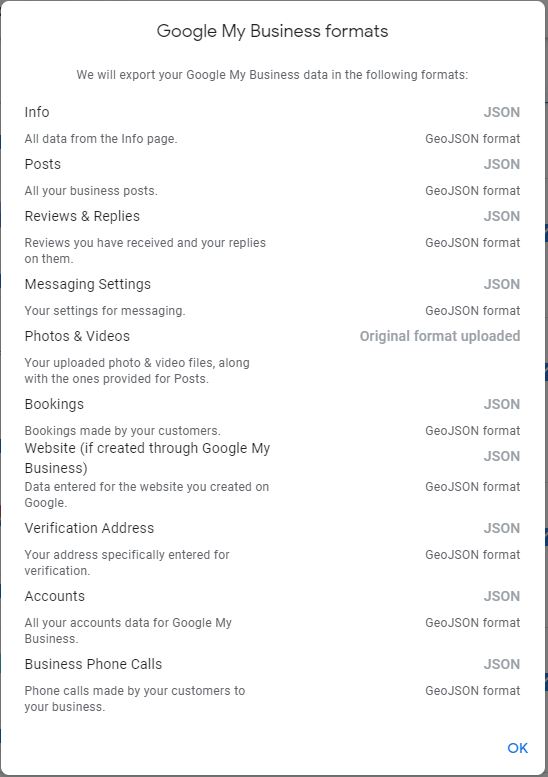
So, use Google Takeout option for GMB data - Sign in - Google Accounts
It download .json files for almost everythig expect video and photos - original uploaded file.
Here's an easier way in a short screencast :
https://www.loom.com/share/6c7ea4c470734fb6b2968e8cd2551e9f
https://www.loom.com/share/6c7ea4c470734fb6b2968e8cd2551e9f
Similar threads
- Question
- Replies
- 5
- Views
- 135
- Question
- Replies
- 4
- Views
- 1K
- Question
- Replies
- 4
- Views
- 404
- Replies
- 5
- Views
- 371
- Question
- Replies
- 10
- Views
- 3K
Newest Posts
-
-
Strange Discrepancy Between Search Visibility & Maps Visibility
- Latest: Nickolas Steel
-
-
-
Holiday hours = Temporarily Closed?
- Latest: keyserholiday
-
-