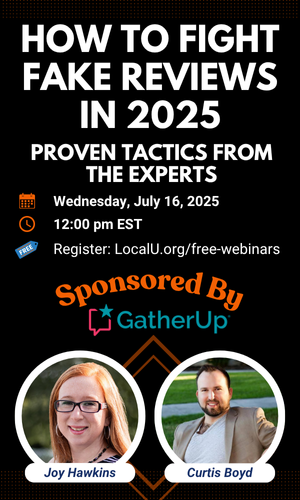JoyHawkins
Administrator
- Joined
- Aug 23, 2014
- Messages
- 5,477
- Solutions
- 70
- Reaction score
- 2,950
I don't think anyone has started a discussion on this yet so I wanted to. We had a client whose site automatically updated to Wordpress 5.0 and it completely screwed up the backend of his site. Basically half his content couldn't be edited on the backend for most of the pages I looked at. All the custom content blocks that normally were there in the editor just completely vanished. His hosting company said the update messed with his core and reverted it back to the previous version.
Anyone else have similar experiences?
Anyone else have similar experiences?