Tim Kahlert
Member
- Joined
- May 24, 2019
- Messages
- 109
- Solutions
- 7
- Reaction score
- 80
Does anyone happen to know how to get the csv file into a good format? Good in terms of easily readable so that one could turn it into a graphic.
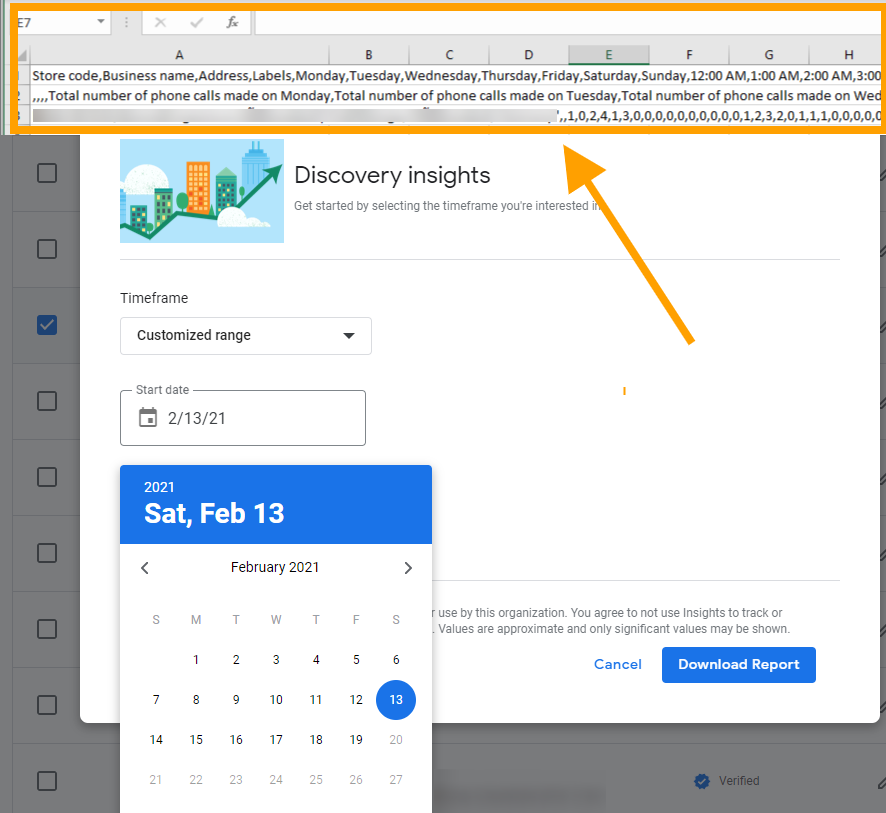
Follow along with the video below to see how to install our site as a web app on your home screen.
Note: this_feature_currently_requires_accessing_site_using_safari
That's a really good tip, thank you! I expected it to be more user-friendly, to be honest. Not sure if I'm going to use it though.@Tim Kahlert, the "phone calls" report is a mess. What I'd do is remove a bunch of columns and labels, so you have only the days and numbers of phone calls. Then turn that into a pivot chart.
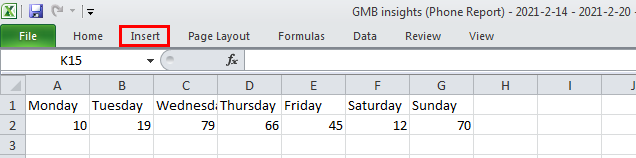
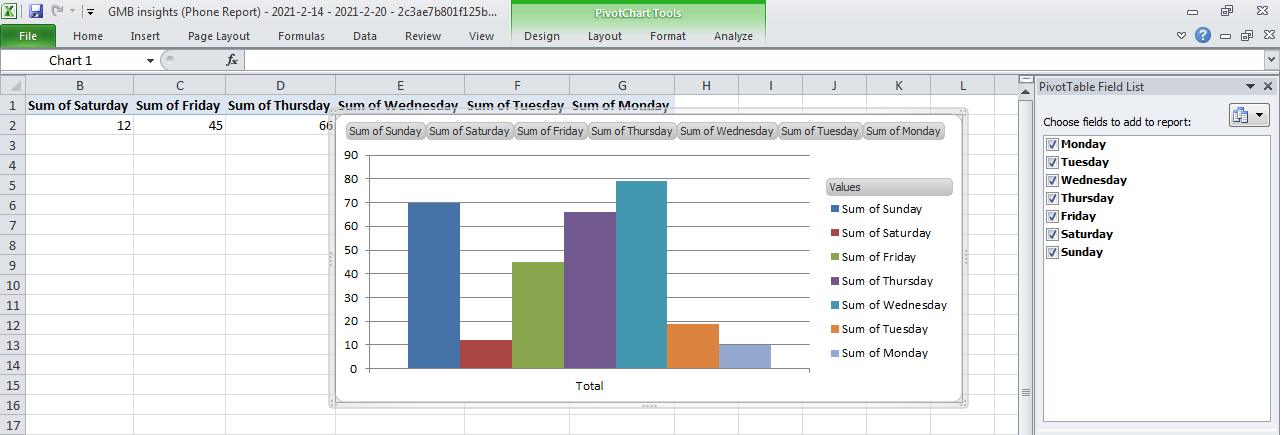
It's not beautiful, but it is simple and fast.
The "discovery" GMB Insights report is far less cluttered, by the way. (Not that I use or export anything in GMB Insights much.)
Thank you! I haven't tried the import, no. I'm not sure if I even want to use it this way. I may check out Supermetrics, thanks.Hi @Tim Kahlert , I'm not sure if I'm understanding correctly but have you tried importing the csv file to Google sheets? I believe in Excel you can also convert de csv format.
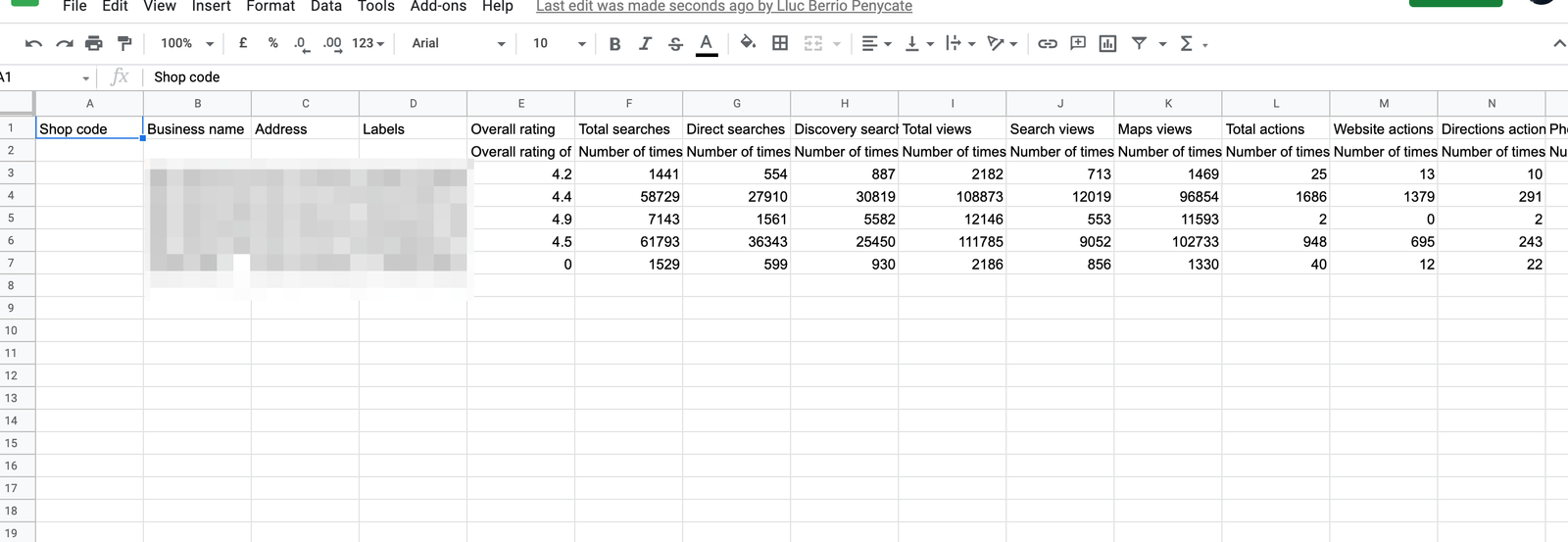

P.S. We switched to Supermetrics over two years ago for the GMB data extraction and it is well worth it! you can schedule the data extraction and you can export data from many different services/tools like GSC, SEMRUSH, MOZ, etc.
Man, thanks for that. I ever wanted to know how that works.@Tim Kahlert it seems it exported all the data in a single column. Not sure if this is the problem you are trying to solve. If it is, you have to fix the data first - then I will refer to what @Phil Rozek just mentioned above to create a Pivot Table.
To fix the single column issue, follow the steps:
- Highlight the cells with the data
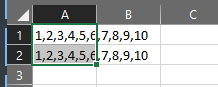
- From the menu, click - Data
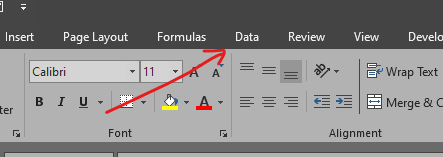
- Click Text to Columns
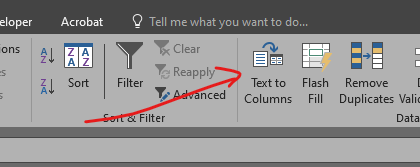
- Select Delimited and click Next
- Check Comma (it's the one separating your data columns) and click Finish
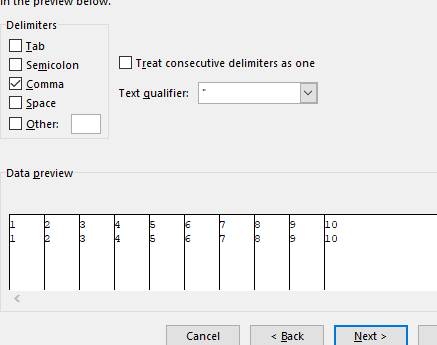
That should separate the data from a single column to multiple columns. Then use it to create pivot charts.