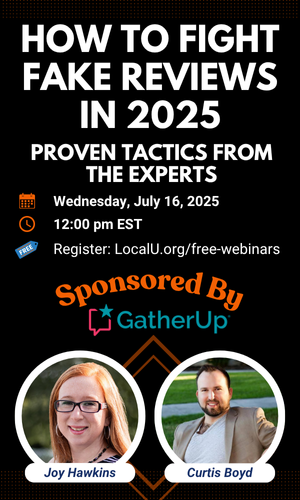AndySimpson
Member
- Joined
- Apr 6, 2016
- Messages
- 239
- Reaction score
- 282
Post Video
[continued from Part 1]
We now have the short 30 second video provided to us by Google, which we can now do with what we please. The rest of this tutorial shows you how to upload it to your Google My Business as a new Google Post.
Login to your Google My Business account
business.google.com
Once logged in, choose "Posts" from your dashboard options.
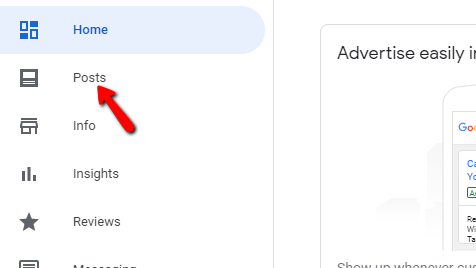
Choose "Add Update" from the options provided.
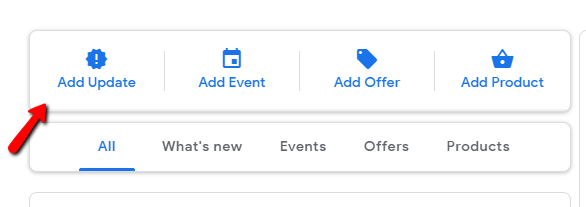
Select the camera option to upload your video.
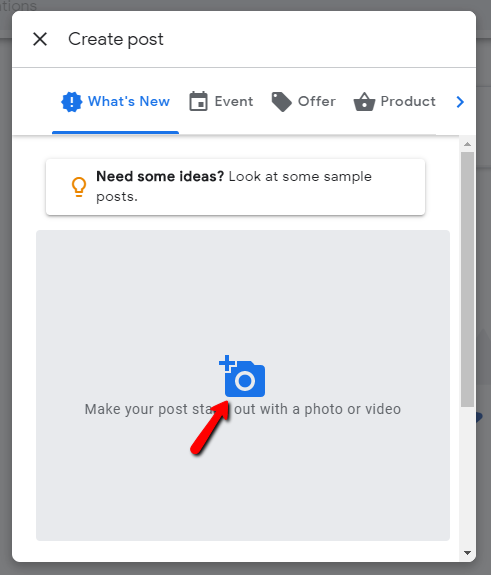
Navigate to video file and upload.
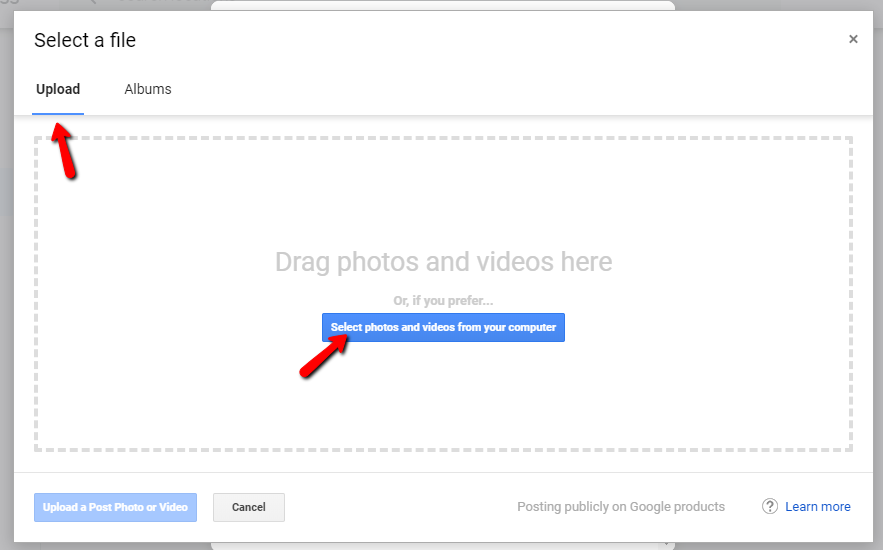
While your video is being processed write a message to your customers that will appear on your post.
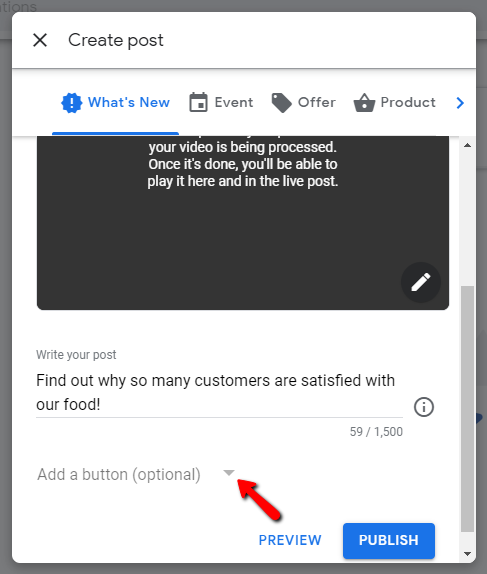
Add a button to link them through to your site/specific page.
Note: Remember to use a utm tracking code on this link so you can track how effect it has been.
Publish your post
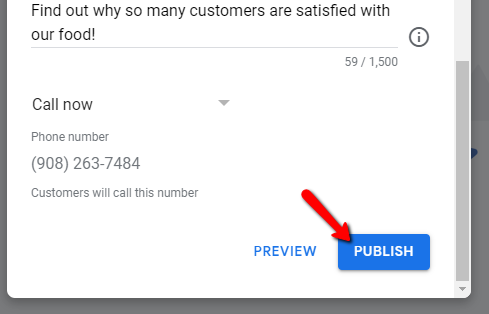
Your post is now LIVE on your GMB listing.
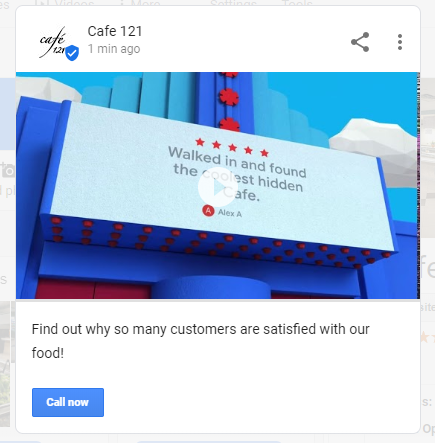
If you have any questions about the above process then please just leave a comment below.
[Continued from Part 1]
[continued from Part 1]
We now have the short 30 second video provided to us by Google, which we can now do with what we please. The rest of this tutorial shows you how to upload it to your Google My Business as a new Google Post.
Login to your Google My Business account
business.google.com
Once logged in, choose "Posts" from your dashboard options.
Choose "Add Update" from the options provided.
Select the camera option to upload your video.
Navigate to video file and upload.
While your video is being processed write a message to your customers that will appear on your post.
Add a button to link them through to your site/specific page.
Note: Remember to use a utm tracking code on this link so you can track how effect it has been.
Publish your post
Your post is now LIVE on your GMB listing.
If you have any questions about the above process then please just leave a comment below.
[Continued from Part 1]