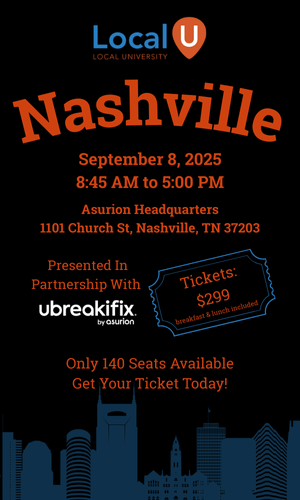david.victor
Member
- Joined
- Jul 5, 2020
- Messages
- 45
- Reaction score
- 15
I'm curious if anyone out there has had success using the Street View app on your smartphone to post the 360 degree photos that it lets you take.
I thought it would be a fairly straightforward process, but even though I've published a few both in Street View and then in the GMB app itself, nothing is showing up.
Welcome any insights from those with experience!
I thought it would be a fairly straightforward process, but even though I've published a few both in Street View and then in the GMB app itself, nothing is showing up.
Welcome any insights from those with experience!