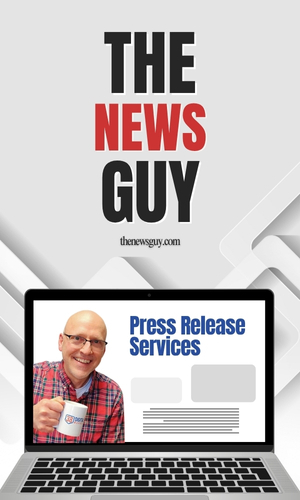TL;DR
The Pleper panel has a row of icons across the bottom. They are clickable links. Right-click the map pin and select "Copy Link Address" to copy the CID URL to your clipboard.The PlePer extension for the Chrome browser automatically opens as a modal window on Google Maps and gives you a load of useful information about a Business Profile. In fact, there's more information and functionality on the PlePer panel than you're likely to find with light use. This post reveals some less visible features. If I've missed anything, please comment!
Let's start with the basics: the PlePer extension gives you NAP+W. That is, the Name, Address, Phone and Website of the business are all on the PlePer panel.
For those interested in reputation management, it includes the rating and review count.
It also shows several unique identifiers (Place ID, KGMID, CID and Business Profile ID), the coordinates (latitude, longitude) and the attributes (click to see the full list).
In summary:
- Name
- Address
- Phone
- Website
- Review count
- Rating
- Place ID
- KGMID (Knowledge Graph ID)
- CID
- Business Profile ID
Verification Status: Get the verification status at a glance. Click the verification status on a verified profile and you're taken to the page 1.) where you can initiate an ownership request and 2.) which gives you a hint about the email address of the Primary Owner. (This doesn't work for SABs.)
Categories: See all the categories at a glance. Click a category to go to the Semrush Keyword Overview tool. (Requires a Semrush account.)
Under the label "Address" you'll see the Brighlocal logo. Click that to go to their Local SERP Checker. (This offers functionality similar to the gs location changer browser extension.)
Under the website URL are several useful, clickable icons.
- PageSpeed Insights
- Google's Mobile-Friendly Test (now defunct)
- Schema.org Validator
- Serpstat (Subscription required)
- Semrush website analysis (Broken)
- Namecheap domain whois lookup
- Place ID URL (To see the profile on Google Search)
- CID URL (To see the profile on Google Maps)
- Prolist URL (To see the profile on Google's "prolist")
- Write a review URL (Share this with your customers!)
- Bing Maps URL
- Duck Duck Go
- Apple Maps
- Yelp
- Wikipedia
- Foursquare
Amazingly, there's probably more to it! In the US, you'll find an "SOS" icon in the bottom row that links you to the corresponding Secretary of State website. That SOS icon vanishes for Business Profiles outside of the US, so clearly the information adapts dynamically. What else does the PlePer extension do?