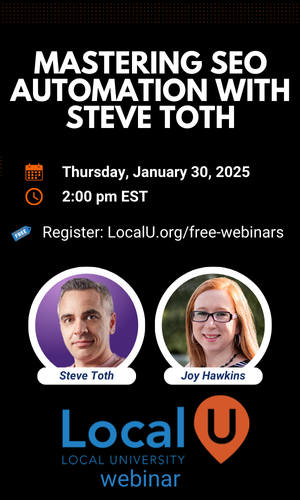Navigation
Install the app
How to install the app on iOS
Follow along with the video below to see how to install our site as a web app on your home screen.
Note: this_feature_currently_requires_accessing_site_using_safari
More options
You are using an out of date browser. It may not display this or other websites correctly.
You should upgrade or use an alternative browser.
You should upgrade or use an alternative browser.
- Thread starter jrobbins
- Start date
More threads by jrobbins
Linda Buquet
Member
- Joined
- Jun 28, 2012
- Messages
- 13,313
- Reaction score
- 4,148
JR, somehow you posted in an unrelated thread from 2013 that no one would ever see.
So I moved your post and started a new thread for you here.
Someone should be able to help shortly.
So I moved your post and started a new thread for you here.
Someone should be able to help shortly.
- Joined
- Oct 25, 2013
- Messages
- 752
- Reaction score
- 285
If you have less than 10 locations (i.e if you aren't using the bulk tool) then you'll just need to go in and add them by hand to each. Step by step instructions are here. Not sure about bulk, that's not as much my area, but instructions for that are here, it should be pretty straight forward.
As a head's up though if you don't already know, Google does give you an option to say which picture you want to be your profile picture, but it tends to ignore your choice a surprising amount of time. There's a 3 dot menu though near the photos you can hit that let's you set your profile or cover photo as your preferred business photo.
As an extra head's up... Google especially seems to prefer not showing a logo in the main photo spot. By all means upload the logo, but unless that's the only image in there, it's somewhat unlikely in my experience that you'll get it to stick as the profile photo. Since even customers can upload their own images if they want, if you do try to upload only that one logo image to each to force it to use that, keep an eye on the listings since it could drop the logo in favor of something a customer (or competitor) uploaded at any time.
As a head's up though if you don't already know, Google does give you an option to say which picture you want to be your profile picture, but it tends to ignore your choice a surprising amount of time. There's a 3 dot menu though near the photos you can hit that let's you set your profile or cover photo as your preferred business photo.
As an extra head's up... Google especially seems to prefer not showing a logo in the main photo spot. By all means upload the logo, but unless that's the only image in there, it's somewhat unlikely in my experience that you'll get it to stick as the profile photo. Since even customers can upload their own images if they want, if you do try to upload only that one logo image to each to force it to use that, keep an eye on the listings since it could drop the logo in favor of something a customer (or competitor) uploaded at any time.
Thanks for the guidance James. I was going to do it on the dashboard (http URL ...and "apply to all"). The question I have is how do I go from a client provided jpeg (to Google's specs of course) to a URL on the dashboard. Sorry if this is a dumb question.
JoyHawkins
Administrator
- Joined
- Aug 23, 2014
- Messages
- 5,366
- Solutions
- 51
- Reaction score
- 2,847
I think this should work.
Go to Google.com/Business and add it manually via the normal GMB dashboard for one location.
Then go to list view (https://business.google.com/manage/#/list) click on the location you added it to and hit the "apply changes to all" button.
Go to Google.com/Business and add it manually via the normal GMB dashboard for one location.
Then go to list view (https://business.google.com/manage/#/list) click on the location you added it to and hit the "apply changes to all" button.
Similar threads
- Replies
- 4
- Views
- 725
- Solved
- Replies
- 1
- Views
- 301
- Question
- Replies
- 2
- Views
- 895
- Solved
- Replies
- 1
- Views
- 347
- Question
- Replies
- 1
- Views
- 439
Newest Posts
-
-
-
How many GBP services are too many?
- Latest: ElizabethRule
-
-
August 2024 Core Update - Anyone Else Shaking Their Head?
- Latest: Jannell Howell
-
GBP edit 'not approved', but seems stuck
- Latest: Jannell Howell
Trending: Most Viewed
-
New - Photomap in Google Maps
- Started by Marcin Karwowski
- Views: 2K
-
-
Do local SEO agencies handle social media posting for local businesses?
- Started by DB_from_localpanda
- Views: 1K
-
Need Assistance with a Duplicate GBP
- Started by Matt Chauhan
- Views: 1K
-
Promoted Posts
New advertising option:
A review of your product or service posted by a Sterling Sky employee. This will also be shared on the Sterling Sky & LSF Twitter accounts, our Facebook group, LinkedIn, and both newsletters.
More...