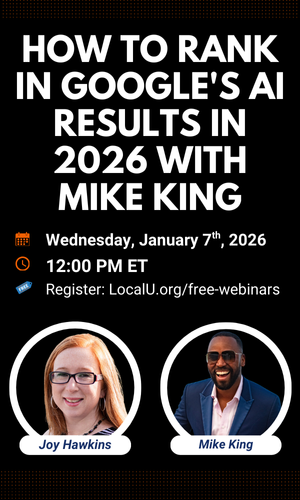djbaxter
Administrator
- Joined
- Jun 28, 2012
- Messages
- 3,778
- Solutions
- 2
- Reaction score
- 1,878
Enable QR Code Generator For Page URL in Google Chrome
by Sergey Tkachenko, Winaero.com
December 10, 2019
Read more...
by Sergey Tkachenko, Winaero.com
December 10, 2019
Google Chrome is getting a new interesting feature. It allows generating a QR code for the page you currently browsing. The generated QR code will encode the page URL. It will be possible to read with a compatible device, e.g. with your phone's camera, and share the URL between devices quickly.
Google Chrome comes with a number of useful options which are experimental.. and can significantly improve the user experience of the Chrome browser by enabling additional functionality. To enable or disable an experimental feature, you can use hidden options called 'flags'.
The flag that allows enabling QR code creation is only available in Chrome Canary. It is a work in progress as of this writing, and doesn't work reliably [or on all sites]. If you are enthusiastic enough to try it in action, here is how to get it. The steps below assume that you have installed Google Chrome Canary.
To Enable QR Code Generator For Page URL in Google Chrome:
- Open the Google Chrome browser and type the following text in the address bar: chrome://flags/#sharing-qr-code-generator.This will open the flags page directly with the relevant setting.
- Select the option Enable from the drop-down list next to the 'Enable sharing page via QR Code' line.
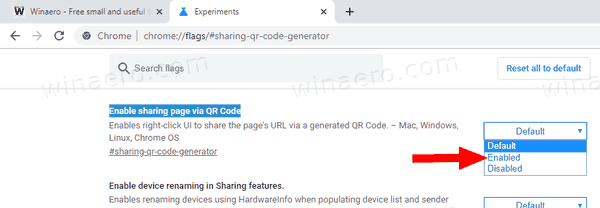
- Restart Google Chrome by closing it manually or you can also use the Relaunch button which will appear at the very bottom of the page.

- You are done. Now, right-click on an open web page in the browser and select Generate QR code for this page.
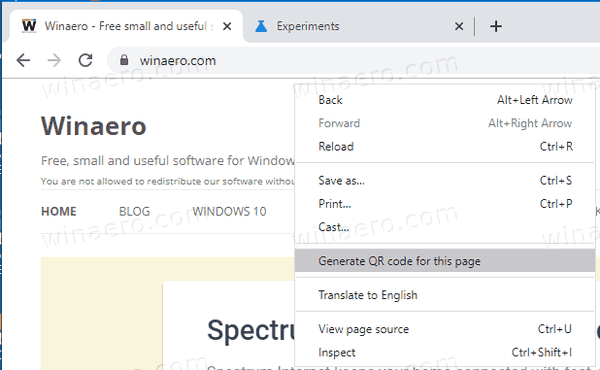
- You will see this:
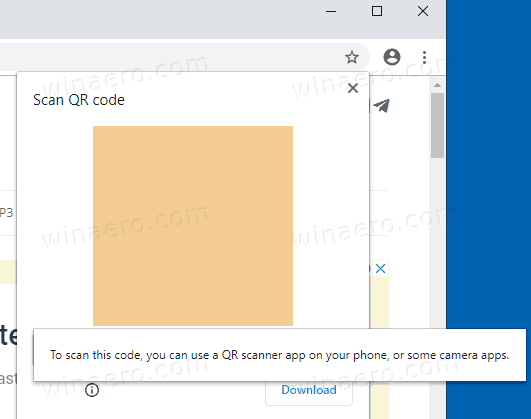
Read more...