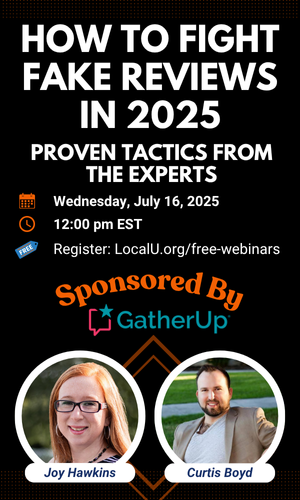Is Google + dead?
What is the optimization value, to a business, of a Google + page (beside social signals)?
Since the removal of NAP information and the classic view of G+ last year, how relevant is Google+ as a local ranking factor?
Open to discussion!
All feedback is welcome.
Thanks, A
What is the optimization value, to a business, of a Google + page (beside social signals)?
Since the removal of NAP information and the classic view of G+ last year, how relevant is Google+ as a local ranking factor?
Open to discussion!
All feedback is welcome.
Thanks, A