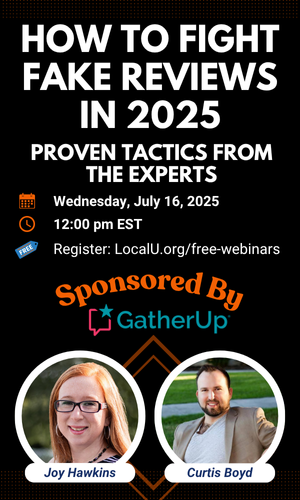- Joined
- Nov 25, 2016
- Messages
- 146
- Reaction score
- 25
My client recently lost ownership access to their business profile on Google My Business.
Despite following the provided support steps (Request ownership of a Business Profile - Google Business Profile Help), we were unable to locate the profile in searches (Screenshot).
The suggested steps have proven unhelpful.
Here is the profile link: Wildish Agency
Kindly provide an alternative solution to regain access as soon as possible.
Despite following the provided support steps (Request ownership of a Business Profile - Google Business Profile Help), we were unable to locate the profile in searches (Screenshot).
The suggested steps have proven unhelpful.
Here is the profile link: Wildish Agency
Kindly provide an alternative solution to regain access as soon as possible.