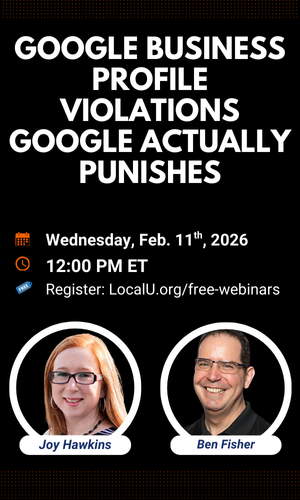Hi, I'm hoping someone can help me. I'm trying to use a WordPress plugin that displays Google Reviews. I can't get it to work because apparently it requires a Place ID to work, and Google is returning no data for businesses that don't have an actual location. I have tried the trick of inspecting the "review" button on GMB and getting the Place ID that way, and it tells me it's ChIJNUe0Fbpb1moRN4qX_7L0Ddw.
The plugin developer says:
"The plugin uses a Google Places API to show your reviews. For some time now, this Google API returns an empty answer for area/virtual places (without a physical address). I checked your Google Places ID and the answer is also empty"
In GMB we have listed the address but hidden it, and show instead the service areas. Given it's for a plumber, I would rather not display his home address.
Any ideas?
The plugin developer says:
"The plugin uses a Google Places API to show your reviews. For some time now, this Google API returns an empty answer for area/virtual places (without a physical address). I checked your Google Places ID and the answer is also empty"
In GMB we have listed the address but hidden it, and show instead the service areas. Given it's for a plumber, I would rather not display his home address.
Any ideas?