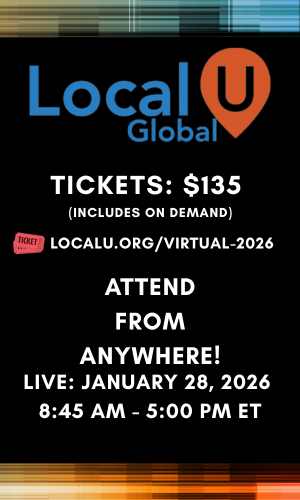Sometimes, a screenshot of the full Google search results page is really helpful. I use full-page screenshots for:
The Chrome extension GoFullPage lets you screenshot the entire Google SERP with a single click. It captures the full page and dumps it to a local folder of your choosing as a PNG or JPG file.
Other Uses:
There is a premium version with some editing, markup, and PDF options, but the free version meets my needs.
For full transparency: This is not an ad, and I haven’t been paid to write about this tool. I just like it and use it regularly.
- Seeing both the local pack and organic results at the same time
- Visualizing all the features on the page, such as AIO, LSA, PAA, local pack, videos, etc.
- Getting an understanding of what kind of content is ranking for the query
- Also, what kinds of sites are ranking, such as local competitors vs. “unbeatable” sites such as Wikipedia, Reddit, .gov sites, etc.
The Chrome extension GoFullPage lets you screenshot the entire Google SERP with a single click. It captures the full page and dumps it to a local folder of your choosing as a PNG or JPG file.
Other Uses:
- You can use Chrome’s Dev Tools to emulate a mobile browser on your desktop and then use GoFullPage to capture a screenshot of the mobile SERPs
- If you need to capture a portion of a page that runs off the bottom of your screen, just take a screenshot of the whole page and crop off the portions you don't need
- Full-page screenshots can be helpful when designing long web pages with lots of sections, rows with different background colours, contact forms, media elements, etc.
There is a premium version with some editing, markup, and PDF options, but the free version meets my needs.
For full transparency: This is not an ad, and I haven’t been paid to write about this tool. I just like it and use it regularly.