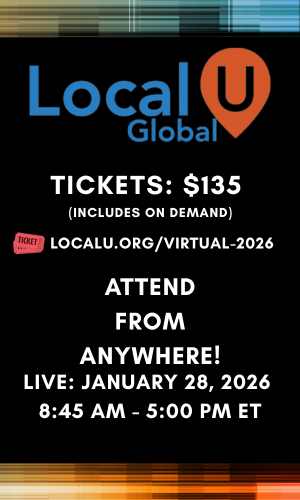Here's what a Silver level GBP wrote back, however, she did not address the corruption within the GBP.
What about creating a duplicate profile and then having support merge them?
Welcome to the Google Business Profile Help Community! I have responded for each of your issues below, separated into sections for images, business description and social link.
For the images:
Please
review this information regarding adding images to your Google Business Profile:
If your listing isn't open or hasn't been active for 2 weeks you may have issues uploading photos. Other things that could be causing your photos to be rejected/not uploaded. Check and see if any of these could be the issues
- If your listing is less than 2 weeks old, you could be prevented from publishing images.
- If your listing has been recently suspended and reinstated, you will have to wait 10-14 days before you can publish photos.
- If your image is a duplicate or is copyrighted, it could reject your image.
- Sometimes your image will 'say' it's rejected, but then if you wait 24-48 hours, it will be published.
- If you have previously uploaded spammy images, Google could be more cautious and prevent you from uploading additional photos.
- Note that removing GBP images is challenging, unless there is a very clear violation of Google's guidelines.
There could be quality issues:
- All photos need to be high quality and not too blurry or too large
- They also cannot have too much text or overlays. All images should have less than 10% of the image covered.
- Ensure your image is less than 1500 pixels, in JPG or PNG formats, and smaller than 5MB.
You also need to make sure that your image passes their AI SafeSearch guidelines; you can test that by uploading your image here:
https://cloud.google.com/vision/docs/drag-and-drop
For the Business Description:
Manage your Business Profile description
- Go to your Business Profile.
- Click Edit profile.
- Next to "Description," click Edit .
- Enter your business description.
- Click Save.
If this does not address your concerns, please share a screenshot of the section you're referring to so I can provide additional guidance.
For the Social Link:
- Go to your Business Profile.
- Select Edit profile. Scroll down to the social section.
- Next to “Social profiles,” select Edit
- From the “Social profile” dropdown menu, select the social media link you want to add.
- In the “Web address” field, enter the link.
- To add additional profiles, select Add social profile.
- To find the correct social media link format, refer to social media links formats.
- Select Save.
If the steps above do not address your issue, please share a screenshot of the entire dropdown menu in this section so I can provide the next steps.
I hope this helps, and best of luck to you!
If I answered your question, please mark this as the “Recommended Answer.” Your feedback will help others who might be experiencing the same issue. Thank you!